|
|
Daystar

    
     
Honorable
Legendary Hero
Back from the Dead
|
 posted January 04, 2008 08:58 PM
posted January 04, 2008 08:58 PM |
 bonus applied by VokialBG on 02 Apr 2008. bonus applied by VokialBG on 02 Apr 2008. |
Edited by Daystar at 05:37, 05 Jan 2008.
|
Transparency 101
In this guide I will explain how to create translucency with Heroes V image files.
Practical Guide
Start with a .dds file that has been converted into .psd (or something, depends on what you use) For this guide I'll be using the Blood Angel/Seraph/Whatever Texture. If you want to follow along, extract it from
Data/ > Characters > Creatures > Renegades
otherwise just read.
Here is the base image.

Use the Magic Wand Tool to select the lower part of the dress.

Select Channels, and scroll down and click on Alpha. The selction should still be selected.
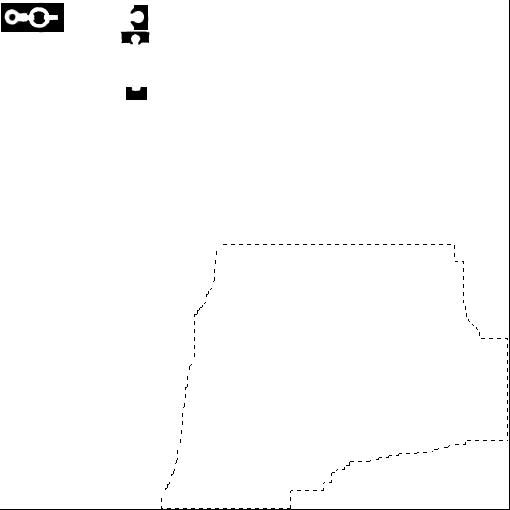
Go to the gradient tool (The linear kind) and select from the Gradient Drop Down "Foreground to Background" which should mean it will go from black to white. If not, arrange it thus. Drag the gradient line from the bottom to the top.
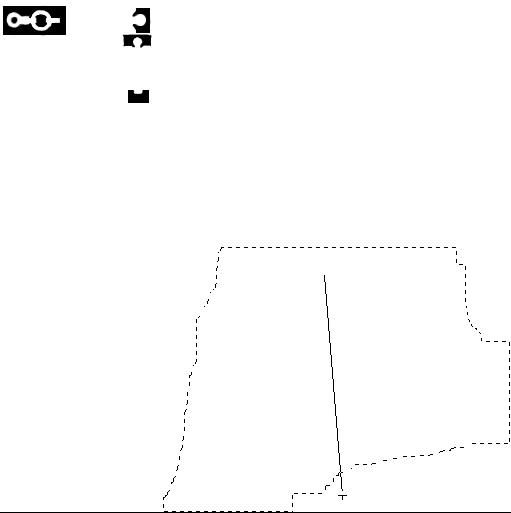
Release and you should get something like the following. Experiment a little bit.
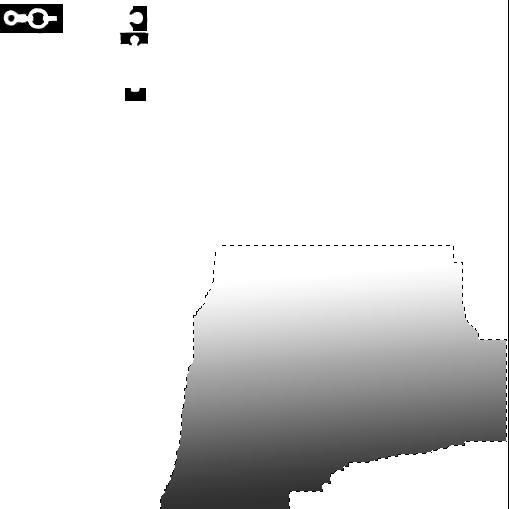
After you deselect you will have this as a result.
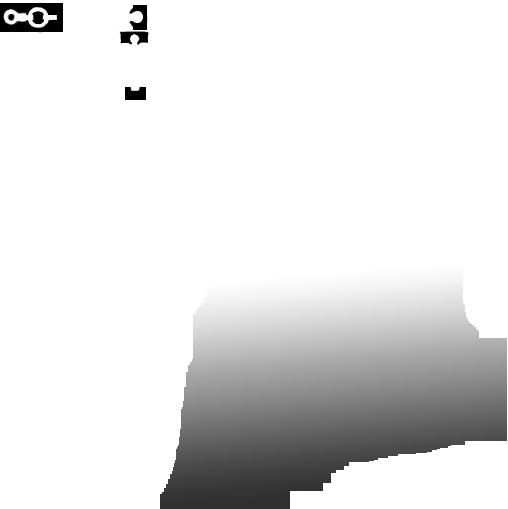
Package this up as a DDS and put it in the UserMODs file. I would show you an ingame shot, but my computer crashed at the wrong second before I was able to save [facepalm]
Anyway, this is the important part: In the editor, go to the image and change the Alpha Mode to AM_TRANSPARENT otherwise it will not work properly.
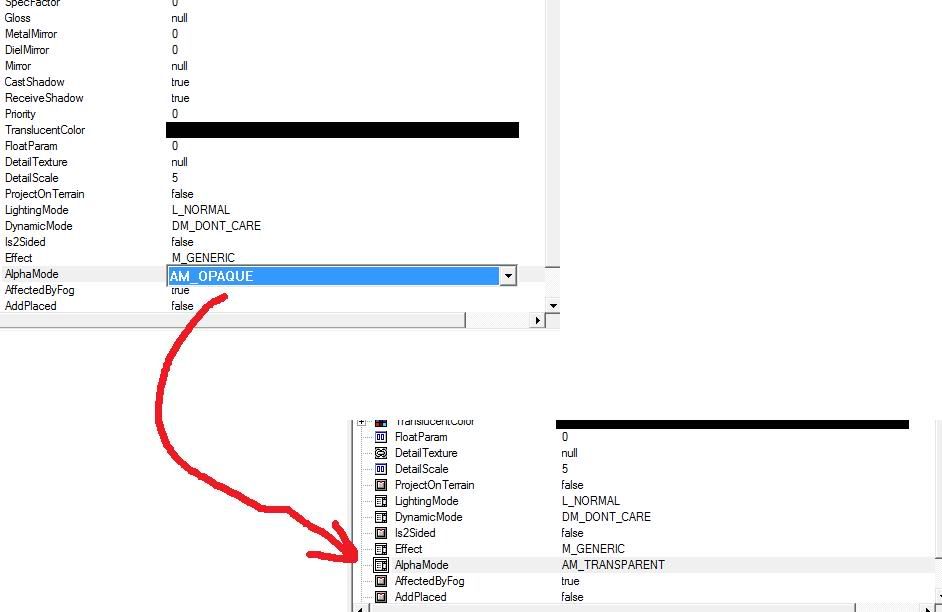
How it all Works:
In the alpha, white means fully opaque, black means totally transparent. Anything in the middle means it will be that amount of see-through-ness. Thus the gradient means it will become more transparent as it goes down. This creates a nice, ethereal effect.
To remove something compeltely, make the alpha for that part completely black. This will make it invisible.
If you have more questions, post here!
|
|
Wulfstan8182

 
   
Famous Hero
, eh?
|
 posted January 04, 2008 09:09 PM
posted January 04, 2008 09:09 PM |
|
|
can you tell us what the "name-changing" in the map editor does? i don't know about other people but I would like to know.
EDIT: can you please give us a Screenie? and by the way, QP! anyway, can you give us a good ol' nice tutorial in your masterpost on how to remove stuff?(make it transparent)
|
|
Daystar

    
     
Honorable
Legendary Hero
Back from the Dead
|
 posted January 04, 2008 09:51 PM
posted January 04, 2008 09:51 PM |
|
|
I don't follow you about the name changing...
I will try for a screenie soon.
|
|
Gnoll_Mage

   
    
Responsible
Supreme Hero
|
 posted January 04, 2008 11:03 PM
posted January 04, 2008 11:03 PM |
|
|
Linked to your tutorial in mine DS, is that okay?
____________
|
|
Daystar

    
     
Honorable
Legendary Hero
Back from the Dead
|
 posted January 04, 2008 11:14 PM
posted January 04, 2008 11:14 PM |
|
|
|
radar

   
     
Responsible
Legendary Hero
Castle/Haven player
|
 posted January 05, 2008 09:47 AM
posted January 05, 2008 09:47 AM |
|
|
|
More and more QP worthy posts while we still have no moderator.
|
|
pause

 
  
Known Hero
|
 posted March 31, 2008 02:49 PM
posted March 31, 2008 02:49 PM |
|
|
Quote:
the editor, go to the image and change the Alpha Mode to AM_TRANSPARENT otherwise it will not work properly.
Forgive me for being a complete idiot 
I understand the theory entirely. I just can't figure out what "the editor" is.. is it the map editor? I play around within the map editor, but I can't find the "image" place to go to where i'll find the "alpha mode" as shown in the screen shot.
please help
|
|
Gnoll_Mage

   
    
Responsible
Supreme Hero
|
 posted March 31, 2008 08:50 PM
posted March 31, 2008 08:50 PM |
|
|
Go to the properties page for any Material (from shared properties).
____________
|
|
Hellburn

 
   
Famous Hero
The efreet
|
 posted May 28, 2008 09:10 PM
posted May 28, 2008 09:10 PM |
|
Edited by Hellburn at 07:57, 29 May 2008.
|
I still cannot find that "image" thing :| . Could somebody post some screenshots or explain exactly how to find it?? It would be very helpful...
____________
|
|
Salamandre

     
       
Admirable
Omnipresent Hero
Wog refugee
|
 posted September 01, 2010 11:06 PM
posted September 01, 2010 11:06 PM |
|
|
This probably comes too late to be read by the author but any input will help me:
I have this translucency problem when dealing with 3D MAX models.
Let's say we open a model already done. The parts covered by mask are in pink.

Then we prepare and apply a mask:
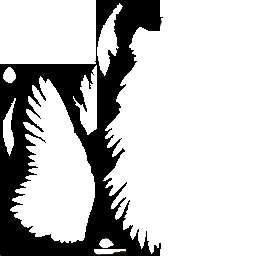
Now we get the right thing:

The problem is that the mask applied a bunch of colors very close to the background. Although it looks like one single color, easy to remove, in fact there are about 20-25 intermediate gradient to remove, so it is painful:

Now all I can is remove all those colors in master palette one by one. But I never get a perfect result. Does anyone know a way to deal with this?
(Of course the "do not antialias with background" option was checked, so it is not the problem)
____________
Era II mods and utilities
|
|
|
|





