|
| Thread: New tutorial - Making a 3D building for Heroes (basics) | |
|
dmad

 
  
Known Hero
|
 posted April 08, 2009 07:45 PM
posted April 08, 2009 07:45 PM |
|
Edited by dmad at 19:47, 08 Apr 2009.
|
New tutorial - Making a 3D building for Heroes (basics)
Hello.
Today we'll learn how to make a basic building for Heroes of Might and Magic using Google Sketchup (free software) and a third party render (30 days trial).
First of all, download and install Google Sketchup. Here is the download link: http://dl.google.com/sketchup/GoogleSketchUpWEN.exe
Next, you need to download the render tool. It's trial so you can use it for 30 days. Here is the download link for IRender nXt:
ftp://ftp.renderplus.com/_download/IRender_nXt/IRender_nXt_Beta_IC20nxt.zip
(of course, after downloading, install it)
1. Launch Google Sketchup
This is the first screen of our new fresh installed software:
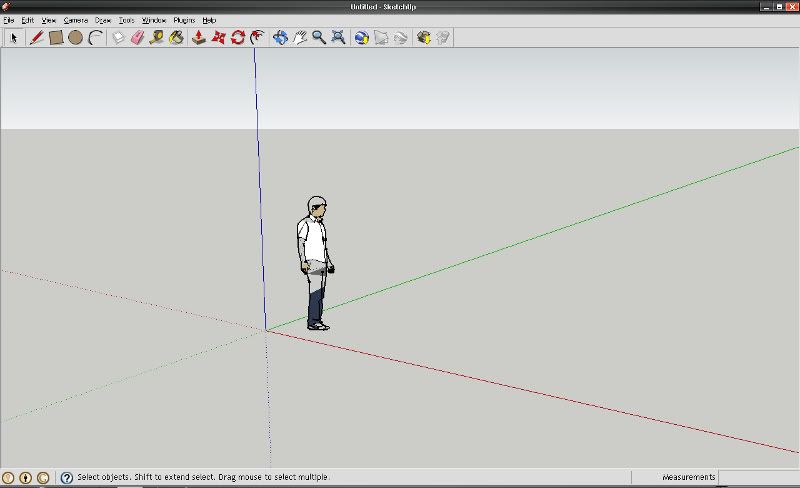
Under the File, Edit, View, Camera, Draw ... you have the Tool Bar. From the Tool Bar, select Rectangle.

Draw a rectangle on the scene.
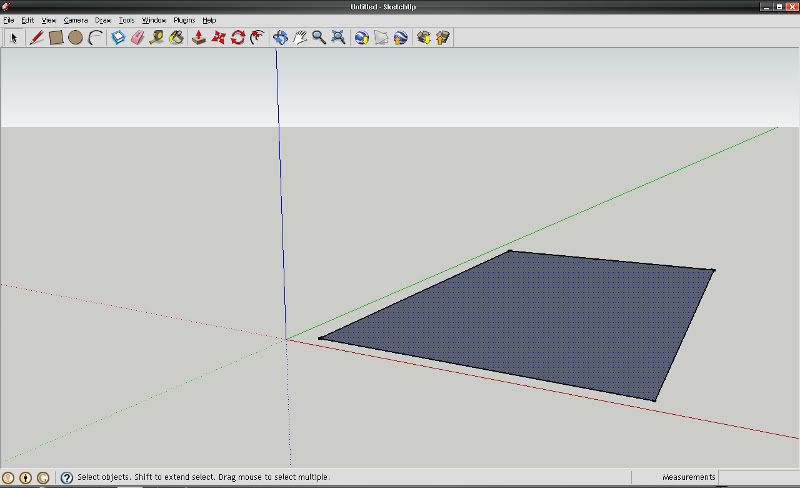
Now select the "Push/Pull" tool and pull the rectangle up.

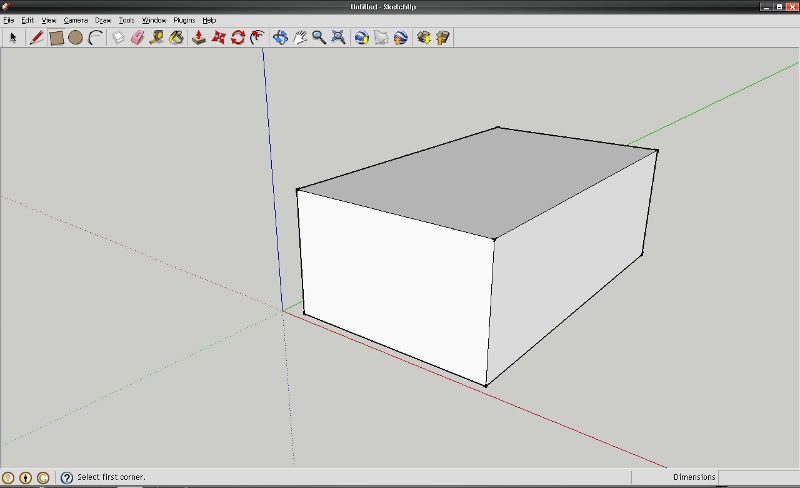
Now select the "Line" tool (the pencil, second button from left to right) and draw a line from center to center to the top rectangle. It's not complicated, just put the cursor on the middle line of the top reclangle, and the blue point indicate the center.
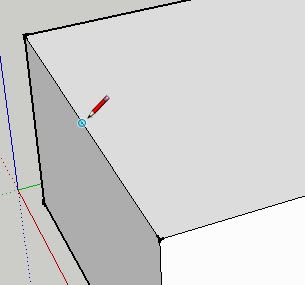
Now select the "Move" tool and move the center line drawed up

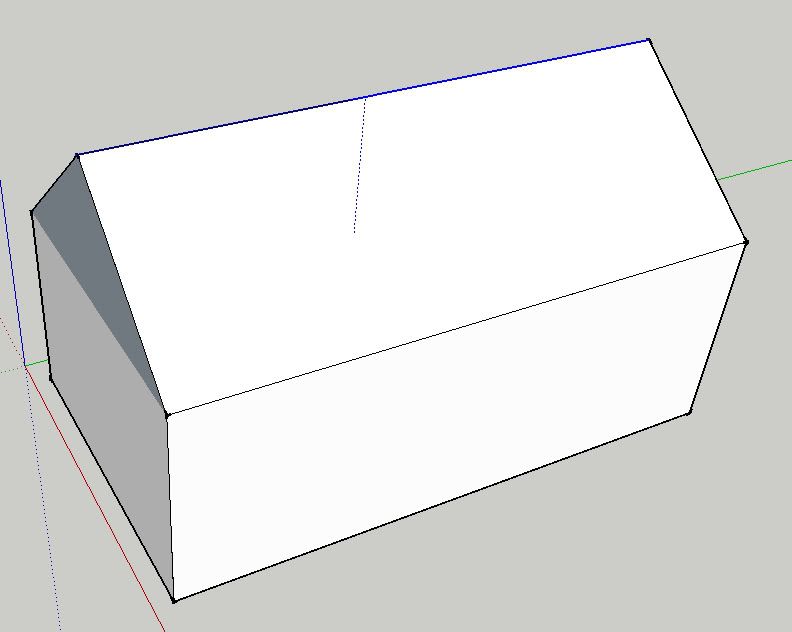
Now, if you had a lot of luck you have a house with the roof. Using the "Rectangle" tool, draw some windows on the house's sides.
I played a few seconds with the Rectangle and Line tool and here is the result:
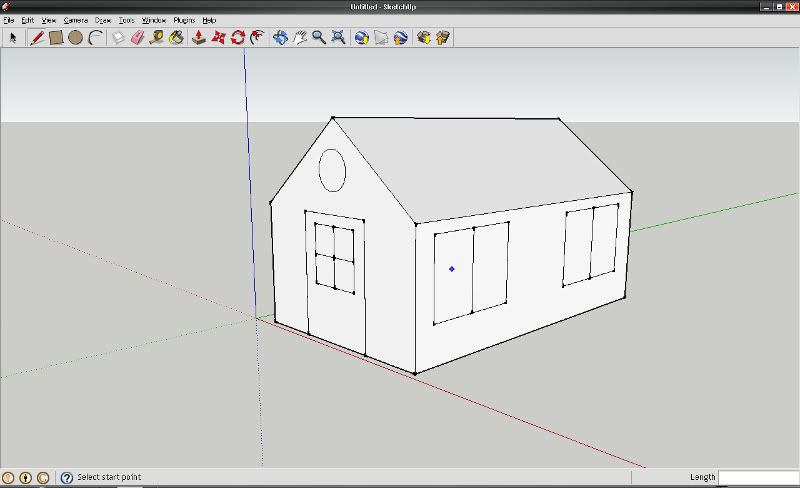
It's time to add some textures to our house. Select the "Paint Bucket" tool.

From "Materials" (the new window from left) select "Brick and Cladding" and choose a material. Now fill the walls with the selected texture.
Do the same action for roof, window, door.
Here is the result:

2. Render your creation
From "Plugins" (left of "Help") click on "IRender_nXt Beta Load". Select "Continue Trial Version". From the new toolbar (if you don't have the IRender toolbar, activate it from View -> Toolbar -> IRender_nXt) click on "IRender Options".

From "IRender nXt Setup Options", select Exterior as "Lighting Preset" and select "Sun", "Sky", "Ground", click on Render Tab and from "Render Image Size" select Custom. Fill the x (representing the width of the image) with a bigger value (not very big), for example with 800.
Now click on the Green Button.
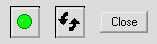
Depending on your computer performances, the rendering process will take a lot of time (or not).
So, after rendering, this is our 3d house:

You can create more complex buildings (if you have a lot of free time), from this tutorial you'll learn only the basics.


I choose the Google Sketchup because it's free and it's easy for a beginner.
(Sorry for my english)
____________
|
|
Salamandre

     
       
Admirable
Omnipresent Hero
Wog refugee
|
 posted April 08, 2009 09:23 PM
posted April 08, 2009 09:23 PM |
|
|
Thank you for this tutorial. Any chance we learn one day from you how to modify and insert objects from other games into WoG H3sprite.lod?
____________
Era II mods and utilities
|
|
dmad

 
  
Known Hero
|
 posted April 08, 2009 09:25 PM
posted April 08, 2009 09:25 PM |
|
Edited by Cepheus at 23:44, 23 Jul 2011.
|
Sure, i'll try tomorrow to write a tutorial about that.
Numai sa-mi fac vreme 
---
Moderator note: This thread has been inactive for two years or longer, and has been archived (closed) to prevent necro-posting. If you wish to revive the topic, send a message to Cepheus or create a new thread in its place. Thank you.
____________
|
| |
|
|





